Why Choose Google Blogger over Other Blogging Platforms
If you have been wanting to start a blog but not sure where to start I would suggest Google Blogger as a good option. Lots of bloggers will recommend Wordpress to you which is the gold standard in blogging platforms but is an option that you pay for (the free version has limited functionality). If you haven't tried blogging before and you're not sure if you will even like it then I encourage you to start with Blogger as a no cost way to trial blogging.If you find that you really like blogging then you can convert your Blogger blog into Wordpress if you choose to further down the track but there is absolutely no reason why you cannot build a successful blog with Google Blogger. Don't spend you valuable hours wading through random articles comparing blogging platforms and website builders when you can get started on your Blogger blog while reading this blog post.
Check out: Blogger vs Wordpress comparison.
Walkthrough of the Steps to Create a Blogger Blog
Blogspot Blogger Guide walks you through the process of creating a blog:- Getting a Google account
- Using a new versus an existing Google account
- Tips for naming a blog
- Steps for signing up to Blogger.com for a new blog
- How to sign in to your new blog on Google Blogger
- How to select a Blogger theme from the default themes
Sign up to Blogger.com and start enjoying the world of blogging confident in the knowledge that this Blogger Tutorial will help you with the initial learning curve and provide ongoing support in the form of Blogger tutorials on how to make the most of the amazing, free blogging platform at Blogger.com. Start a blog today and begin laying the foundations for a profitable and successful blog.
.
 |
| Follow this Guide to Get a Blogger.com Blog |
Main Features of Blogspot Blogging Platform at Blogger.com
- Completely Free - Zero Cost
- Simple user-friendly interface
- Easy to post photos, text and videos
- Choice of using a blogspot subdomain or your own domain name
- No restrictions on bandwidth
- Unlimited video storage using YouTube
- Photo storage virtually unlimited
- Support for Mobile blogging
- Facility to add third-party templates and widgets
Getting a Blogspot Blog at Blogger.com is a 3 step process:
- Create a free Google Account if you don't already have one at Blogger.com or use an existing Google Account
- Name Your Blog
- Choose a Template
Tips Before Creating a Google Account for Your Free Blogger Blog at Blogger.com
Anyone can sign up for a free account at Blogger.com. You can use an existing Google account eg (gmail account) or you can create a new account.Setting up a New Account versus Using an Existing Account
Personal BlogIf you are using Google Blogger for a personal blog that you want your family and friends to read then it makes sense to probably use your existing gmail account. This will allow you direct access to photos you have saved on Google Photos and Google Drive. It will also make it easy to use other Google Services like Google Docs and Google Maps and import files into your blog.
Business Blog
If on the other hand you are setting up a business blog then it is probably better to set up a new account as it will enable you to separate your business from your personal. It will mean you will need to log out of your personal account to switch to your business account but on the plus side it will help you to keep all social media accounts and so on that you might set up in the future to promote your blog content separate from your personal social media and email account.
Once you have created an account at Blogger.com you will be free to create as many blogs as you wish up to 100 blogs on the same account.
Tips for Naming Your Blog on Blogger
If you are setting up a business it is best to choose a name that clearly explains the general topic of your blog. If you are starting a personal blog then you have a lot of flexibility about the blog name. The only limitation is whether it is available on Blogger and social media platforms.Check Name is Available on Social Media
There are millions of Blogspot blogs on the Blogger platform so you may need to get creative to find a blog name that works in your particular niche. You can use a free blog name generator to help you get ideas. One thing I have found helpful before setting up a new blog is to check the availability of the name I want to use on other platforms as well. Tools like namecheckr.com can be useful to check whether your chosen name is available on Facebook, YouTube, Pinterest, Reddit, Instagram and other major social media services.
Check Domain Name is Available if Creating a Business Blog
Also important if you are creating a business blog is to check whether the domain name for your proposed blog name is available. If you are intending to use a custom domain name rather than the Blogspot subdomain (Blogger gives by default) then you will need to make sure it is available. To check whether the domain name can be used simply do a search in your browser using a search term like domain name search. There are lots of sites that offer free domain name search in the hope of selling you a domain name in the process.
- Naming your blog requires some thought as this is the URL address visitors will use to access your site.
- Long names are difficult to remember and are therefore best avoided.
- Choose a name that is short, memorable and is associated with your blog topic or blog niche.
- Try to choose a name (title) that has at least one of your keywords in it. For instance I chose Blogspot Blogger Guide because it described the purpose of my site and also covered two critical keywords: Blogspot and Blogger.
 |
| Create a Blogger Blog with a Google Account or Create One |
If you already have a Google Account Sign In and Navigate to Blogger
You can use your existing Google gmail account to create a blog in Blogger provided you are signed in. Simply navigate to Blogger.com. As mentioned previously you will be able to directly access lots of other Google services from within Blogger that you may already be using like Google Photos, Google Drive, Gmail, YouTube and so on.If you don't already have a Google Account Create One at Blogger.com
If you don't have a Google Account or you want another one for Blogger you will need to create an account. Simply direct your browser to Blogger.com and click on Create Your Blog from the main page and then click Create Account in the window that opens up. Follow the prompts to add a name for a new gmail account and a password. When set up you will be returned to the main Blogger screen and prompted to enter your blog name.

Steps to Create a Free Blog at Blogger.com
Once you have a Google account follow the steps below to start your free Blogger blog and get blogging.- Create a New Blog
Click on the orange Create Your Blog button on the Blogger.com home page. - Name Your Blog
In the next window enter the chosen name of your blog as you want it to display to your readers. This is the name that will appear in the header of your blog. Include spacing and title case for clarity for example Blogspot Blogger Guide. Click Next. - Subdomain vs Custom Domain
In the next popup window enter your desired blog name into the box provided. Assuming you are using the default Blogspot subdomain (yourblogname.blogspot.com) rather than your own domain name (yourblogname.com). Click Next.
Blogger checks the availability of the URL and will inform you that the subdomain is available. Go ahead and click continue to complete sign up but first make sure that you have entered the correct name and without any spelling mistakes.
If your chosen blog name is not available you will have to come up with an alternative. With so many blogs on the Blogger platform now some of your desired names may be already allocated but if you persevere you will find something that closely matches the title you are after.
Note: If you have to enter multiple names then it is worth clicking the back button to change the blog name that will appear in the your blog's header before completing signup. - Confirm Display Name
On this screen you will be asked to confirm the display name you want to show to your readers. Enter the name you want displayed and then click Finish. - Complete Sign Up and Go to Dashboard
When Blogger.com has confirmed your blog address or URL eg yourblogname.blogspot.com and you have completed the sign up process you will be taken to the area of Blogger known as the Dashboard. You will see a menu on the left-hand side from which you access everything you need to customize your blog to you own specifications.
- Default Blogger Theme
The next step involves choosing a Blogger Theme. By default your blog will have the Contempo Light Theme. To view your blog and its theme click on View Blog link which appears at the bottom of the left-side menu.
If you want to change this template to another Blogger theme go back to the dashboard by scrolling to the bottom of the page and clicking on the Powered by Blogger link. Or you can get there by clicking on your profile and then the big Blogger icon. - How to Choose a Different Blogger Theme
To choose a different Blogger Theme go to Theme in the left-hand menu. Scroll down and you will see all the default themes Blogger has available. Bear in mind that only the newer Blogger themes are responsive so it is probably better to select one of these such as Contempo (other color options), Soho, Emporio, Notable. - View New Blogger Theme
When you see a theme you like click on it once. You can now see how it will look by clicking on the Preview. If you like the Theme click on the back arrow and then Apply to change themes. - Create Your First Post
To create your first post click on the new Post button on the left-hand menu in the Dashboard. The blog post editor will pop open and you can draft your first blog post. It is advisable to set a few settings on your blog before beginning your posts. These are discussed in my next article: How to Set Up a Blogspot Blog at Blogger.com.



In this Blogger tutorial for beginners I discussed how to start a Blogspot blog at Blogger.com including tips on creating a Google Account for Blogger, naming your Blogspot blog, walking you through the sign up and sign process and choosing a Blogger theme.
Related Articles
Why Blogger.com is a Better Blogging Platform than Wordpress for Beginners in 20207 Tips for Choosing a Great Blog Topic
Blogger vs Wordpress
How to Set Up a Blogger Blog and Configure Settings for a New Blogspot Blog on Blogger.com
Benefits of Blogging with Blogger.com



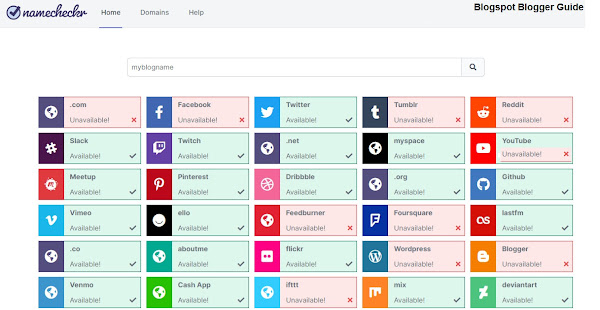
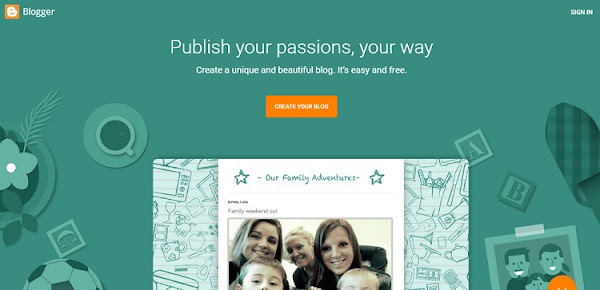





No comments:
Post a Comment