Latest Update: Updated on 26 February 2022
Just follow the instructions below to add a Twitter follow me button to Blogger to encourage your readers to follow your Twitter tweets. This is an easy way to attract new traffic to your blog and it only takes a few minutes.
This Blogger tutorial is easy and doesn't involve changing your Blogger template.
How to Put a Twitter Icon on Blogger (Blogspot)
There are lots of Twitter icons to choose from. Below are several to get you started. Remember you can change this Twitter icon or button for another if you find a better one simply by changing the URL address of the image.- Log in to Blogger
- At the Dashboard go to Layout
- Click Add a Gadget in the sidebar or where ever you want to place your Twitter icon
- Choose the HTML/Javascript gadget
- Copy and paste the following HTML code for the icon into the content box

<a href="https://twitter.com/Your-Twitter-Username"><img width="150" src="https://blogger.googleusercontent.com/img/b/R29vZ2xl/AVvXsEgKc2rGote0bsR7VtHMulwHQpU8j_uN7DAPLAd14imYUigB7liNS71vKsbIzcaHPPs4cZkcyclOAkvZ39_456ZdNW0gE9BRm3DspfzCrrrSb7YZPN0bexZcpSG1Xi-JTWHuNuu-85Dc_l1T/s320/twitter-34c.png" height="124" title="Follow Me on Twitter"/></a><br/>
<a href="https://twitter.com/Your-Twitter-Username"><img width="175" src="https://blogger.googleusercontent.com/img/b/R29vZ2xl/AVvXsEgJJp9fr_mYowcPC2G4bqOscUVrK4RP1vZFZjNJbSoH1wSh6cBhp1uQZ9o5DqHmGLgK1rHqDEyMSNYJtGs8-senOFPp34DDavnpl3ujD6s-IT6CJQDOM941DjIbThyphenhyphenKoTd2zOd0sg3VoLeW/s320/twitter8gif.gif" height="81" title="Follow Me on Twitter"/></a><br/>
<a href="https://twitter.com/Your-Twitter-Username"><img width="152" src="https://blogger.googleusercontent.com/img/b/R29vZ2xl/AVvXsEisZPXqyqkhq8XmTBBhfrBULTJxvvsLWCOue17LfvcrTlM14XY1gxDOK8-sF_E-ZgL9vcxw65BIONtfVNH7qjs95iXIlgpFVGQRQSSn1rppZaKhSwmU9HpORs4ZPF53kUIwHdAsc9_rOjnF/s320/nt11.png" height="68" title="Follow Me on Twitter"/></a><br/> - Change Your-Twitter-Username for your own Twitter username
- Click Save
- View your blog to see the Twitter icon in your Blogger sidebar
Twitter Follow Me Buttons
There are heaps of free Twitter Follow Me buttons to download from the internet. My advice is if you find an icon or button you like be sure to check the licensing arrangements before using it on your Blogger blog. Many icons are only free for personal use rather than commercial use and therefore not suitable if your intention is to monetize your blog. In your search look for the phrases like public domain, no attribution required and Creative Commons (CC0) to ensure you have permission to use the icon or button commerically.You may be tempted to just download a button in a search of Google images but be aware that you will need a PNG file with a transparent background for your button not just a jpeg or jpg. Also your button will need to be hosted somewhere. You can upload it to Blogger or Google Drive for instance and then just use the same code above in your Blogger gadget and simply change the URL of the image.
If you are not looking for anything too fancy you could just use the buttons provided by Twitter. You can get the code from Twitter for a simple follow button with the option to display a count of your Twitter followers.
Twitter Share Buttons
Another option if you want sharing buttons rather than follow buttons beyond what Twitter offers is to use free services like AddThis and ShareThis. These sites provide code that you can quickly add to Blogger to create a bank of buttons including Twitter similar to what you see on this site.Tweet For sharing content and embedding tweets you can also go to Twitter to put the button displayed here on your post somewhere so readers can go directly to Twitter and immediately tweet something about your post if they are signed in.
Summary
Today you have learned how to add a dedicated Twitter follow button to your Blogger blog. If you follow the instructions above you will have your Twitter button or badge up and running in no time. You also learned how to add a tweet button from Twitter. If you want other button designs for the follow button you can still use the method above but you will need to have the image hosted on the internet somewhere or else upload it to Blogger yourself and then just change the url of the image.Related Links
How to Change the Color of the Blogger Navbar on a Blogspot BlogHow to Remove or Hide the Blogger Navbar on a Blogspot Blog
How to Add a Copyright Notice to a Blogger Blog
How to Turn Off the Labels Counter on a Blogger Blogspot Blog
Easy Ways to Put Banners on Blogger
Making Money From Banners with Blogger
How to Get More Adsense Clicks with Blogger
Blogger Guide to Google Adsense Placement
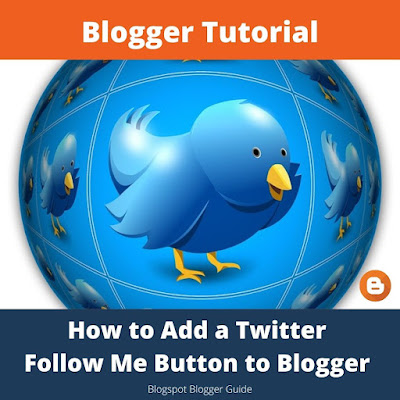





this site is excellent and the guides are excellent throughout the network sought and none had information that this site has enabled me congratulate very good information is very varied and interesting is great.
ReplyDeleteThose 'Follow Me' buttons are so cute! Thanks for sharing! *hugs*
ReplyDeleteNice! Putting an icon or banner is really easy to do in Blogspot. I was actually looking around for nice graphics for Twitter backgrounds when I found this post.
ReplyDeleteNow that you mentioned it, I should also go on to search for cute icons as well. I'll put one on my blog so that so people can also see how beautiful my Twitter background is.
So adorable -- love them!!!! Thanks so much.
ReplyDeleteThanks, this really helped me
ReplyDeleteTiffany
http://youracademicadvisor.blogger.com
http://twitter.com/geteducated2day
Worked like a charm - very easy and simple. Thank you.
ReplyDeletethanks ,,,,amazing
ReplyDeleteI just implement it on my brand new site iworkngr.info. it works
ReplyDelete