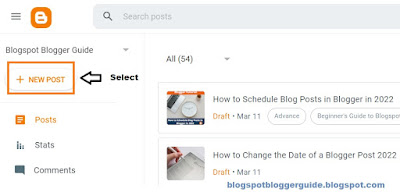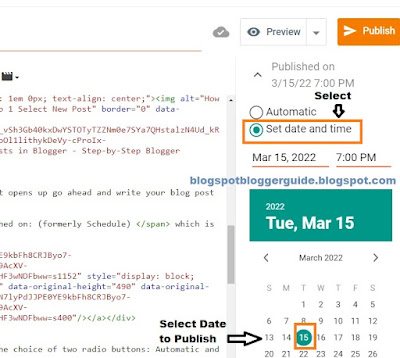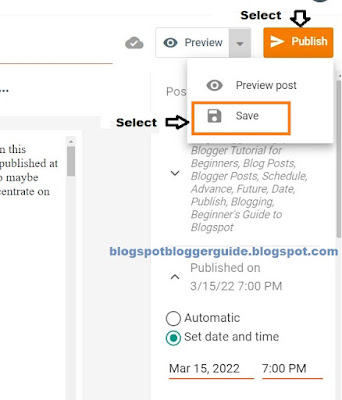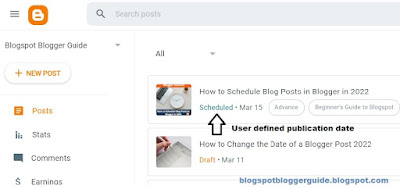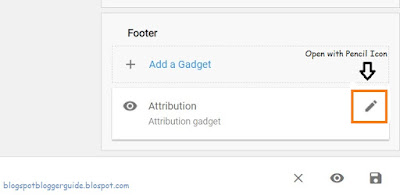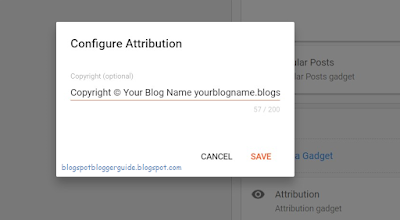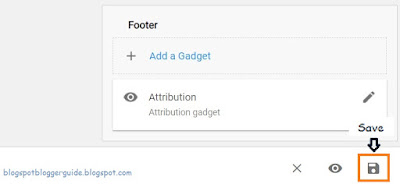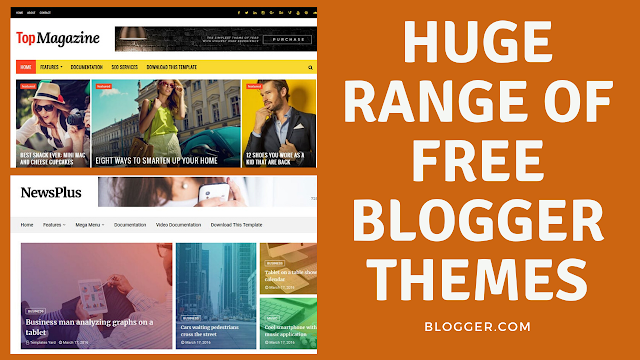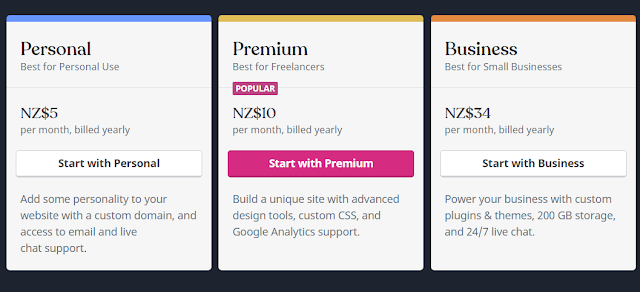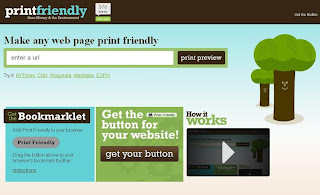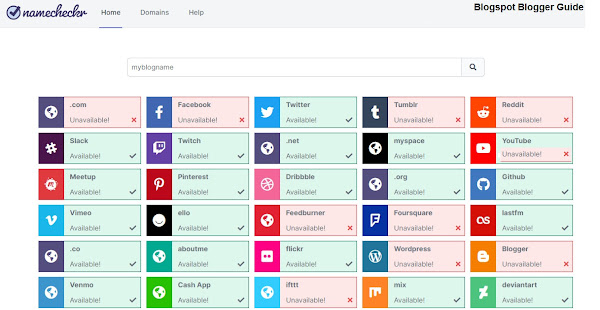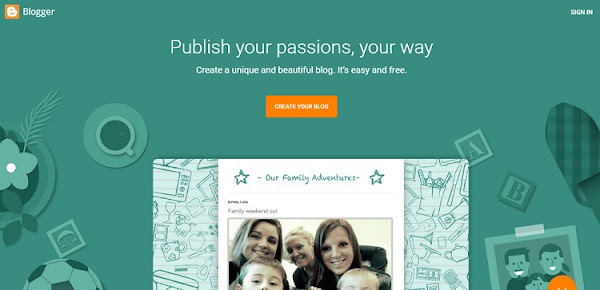This article covers the main features of Blogger and compares some of the advantages and disadvantages of the Blogger platform versus other blogging platforms such as Wordpress.
Creating your Blogspot blog at Blogger is a good choice for beginner bloggers as it is a free blogging platform with an easy interface and good features. More advanced webmasters may find the lack of some advanced features irritating but Blogger is definitely worth considering as a place to try out blogging at no expense as it is completely free.
Blogger.com offers the ability to add a custom domain name at a cost or to go with the default subdomain name that Blogger provides which is absolutely free. All templates on the Blogger platform itself are free too and this makes it possible to blog with the Blogger platform and not a pay cent for anything.
 |
| Blogger is Free and is a Good Choice for the Beginner Blogger |
Main Blogger.com (Blogspot) Features
- Blogger is a free blogging platform
- Blogger is fast and easy to set up. It takes about 10 minutes to create a blog, configure the settings and add some gadgets.
- Blogger is easy to use regardless of your level of technical knowledge. The interface is user friendly and intuitive. Tabs and buttons make it easy to navigate.
- Bandwidth is unlimited with Blogger so there are no bandwidth issues with video and pictures
- As Blogger.com is owned by Google there is a high degree of integration with other services like Google Analytics and generous photo hosting/storage.
- It's easy to make money with Google Adsense and other banner advertising scripts which can easily be incorporated into your blog
- Easy access to Google's powerful Google Analytics to track blog performance
- It is possible to use your own custom domain rather than the default. For instance yoursite.com instead of yoursite.blogspot.com
- Blogger supports Mobile blogging access from smartphones
- Blogger offers the opportunity to try out blogging to see if it is for you at no cost
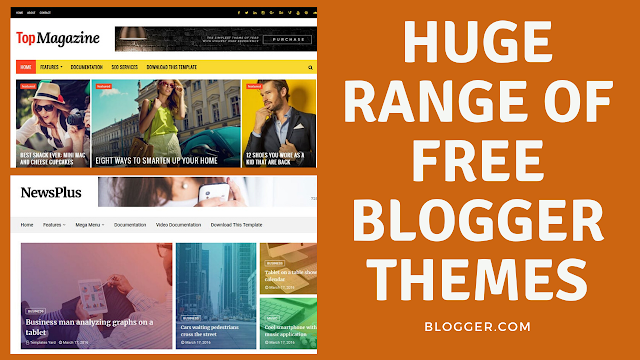 |
| There are a huge number of free Blogger templates available |
- Blogger gives users the option to tweak templates depending on their experience. Some knowledge of HTML, XML and CSS can be useful to fully customize a Blogger template. Alternatively you can upload your own custom template with built in features like advertising space, widgets, dropdown menus and other useful stuff.
There are plenty of free templates for Blogger on the web that can be customized to suit individual requirements. For a small amount of money as low as $10 and far less headache if you are not technically minded. Custom Blogger Themes can be purchased that offer full mobile responsiveness, built-in SEO, are aesthetically pleasing and come with support to add that professional touch to your Blogger blog.

Comparison of the Blogger Platform with Wordpress
Blogger vs Wordpress.com
While other online platforms like
Wordpress.com have greater functionality for a blogger and are more highly customizable there is also a much heftier learning curve. The Wordpress interface is clunkier to use than the Blogger one in my opinion.
The entirely free option from Wordpress.com has virtually no built-in tools and is capped at 3GBs of storage space. For greater flexibility you can pay $5 and start adding more personal features or $10 a month for premium benefits with greater storage space. Business options are $34 for advanced premium features or $61 to incorporate ecommerce as well. (Prices as June 2020)
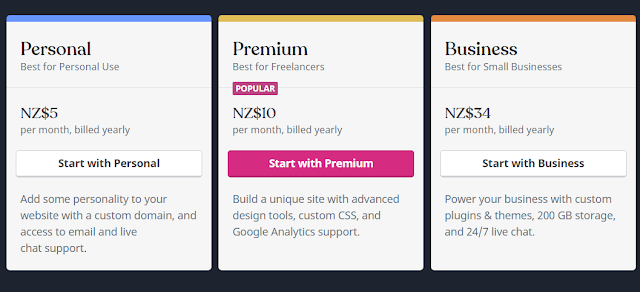 |
| Wordpress.com Pricing Plan as at June 2020 |
Wordpress.com offers a greater range of flexibility to the blogger compared to Blogger.com depending on your plan of course. A number of customizations such as themes and plug-ins come at a premium and need to be purchased separately.
Also the free version of Wordpress places a small amount of advertising on free version blogs. The main drawback of the online version apart from the ads is the cost of hosting which increases as your blog grows so you may find that storage space runs out quickly necessitating the need to turn the free option into a paid one.
Blogger wins hands down as it offers virtually unlimited storage space. Blogger is also an entirely free platform with no cost to the user. Blogger never puts its own ads on your blog.
Blogger vs Wordpress.org
If you choose a self-hosted option like
Wordpress.org then the options to customize are significant with a wide range of plugins and themes to choose from. Along with choice however comes higher maintenance and a steeper learning curve.
I have a self hosted Wordpress site which needs a lot more maintenance than any of the other sites I run on Blogger (Blogspot). Plus it is time consuming to find, download and customize plugins to extend Wordpress functionality for self hosted sites. Then there are the obvious disadvantages of uploads rather than making changes online as you do with Blogger.
My experience with hosting is that there can be a lot of server downtime which can affect your return traffic whereas Blogger in contrast is a very reliable service. Plus hosting costs such as provided by Blue Hosting or Hostgator increase the more traffic a Wordpress.org blog attracts. Expect to pay around $100 minimum for hosting and then an annual domain name fee on top to match the features that come with Blogger for free.
 |
| Wordpress has costs like hosting attached |
Another disadvantage of Wordpress that the user has to take a more active role in updating and backing up the blog whereas Blogger takes care of the main updates meaning more time is available for creating posts.
While Wordpress.org is constantly being updated to improve the interface and eliminate security risks and bugs, Google is no longer developing Blogger. However Blogger is stable, there are plenty of third-party scripts available and it now has the added benefit of mobile responsiveness.
Verdict Blogger versus Wordpress
Blogger.com
Blogger once had a few really annoying glitches in the interface which have largely been ironed out in recent years making it a breeze to use once you become familiar with the interface. I have found Wordpress.org to be equally, if not more bug ridden, so don't let a few minor interface issues put you off. Nothing is ever perfect right?
One of my main frustrations with Blogger is that it is not particularly search engine friendly. Wordpress.org provides a much greater degree of SEO. To achieve the same with Blogger tweaking is needed to provide search engine optimization. If you use a custom Blogger theme then you will be able to take advantage of the built-in SEO that most modern custom Blogger template themes offer.
 |
| Choose a Blogging Platform Based on Your Needs |
If you are using the paid version of Wordpress you will have a choice of widgets and plugins. Blogger, in contrast, has some very handy widgets missing from the default configuration. Widgets such as related posts are useful as is a slider to display images or videos. It would be nice to have these features integrated as part of the Blogger.com interface. On the other hand there are a lot of third-party scripts for Blogger that can be inserted into Blogger using a gadget.
To get the most out of Blogger as a blogging platform, you might want to consider installing a custom template for a more professional and unique look. If you use your own domain name many would be hard pressed to know what blogging platform is being used. However, you would need to dispense with the Nav Bar completely otherwise it would be apparent to visitors that your blogging platform is Blogger. An overall investment of around $30 including a custom domain name would set you up blogging with Blogger.com for a year.
To get the same flexibility and results with Wordpress you would need to outlay around $120 annually which will not break the bank if you only have one blog. Add a couple more blogs into the mix though and it is clear that Blogger offers a lot of features for virutally no cost.
The Bottom Line Wordpress vs Blogger
In summing up then Blogger.com is a great choice for a beginner blogger not wanting to outlay any money. Blogger is also a good choice if you want to make a little bit of extra money through Adsense revenue without needing to be technically minded as ads are easy to install on your blog.
Wordpress.com is a reasonable blogging platform if you don't mind paying for hosting of $10 a month or $34 for a business. If you can stand having Wordpress.com ads on your blog and limited features you can get away with a free version but you get a lot more from Blogger for the same thing.
Wordpress.org is a better choice than Blogger if you want to build an extensive business website with a variety of advanced plugins and ultimately to integrate a shopping cart.
This article has covered the main features of a Blogger.com. It has also discussed in detail Blogger in contrast to other blogging platforms: Wordpress.com and Wordpress.org.
Related Articles
7 Tips for Choosing a Great Blog Topic
How to Set Up a Blogspot Blog on Blogger.com
How to Get a Free Blog at Blogger.com
Benefits of Blogging with Blogger.com