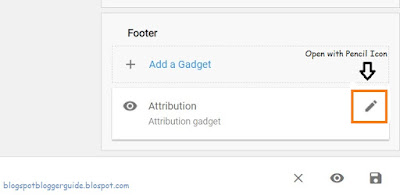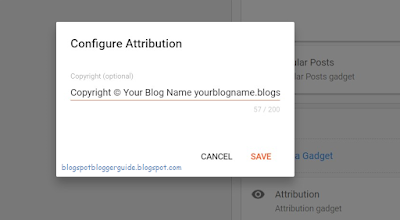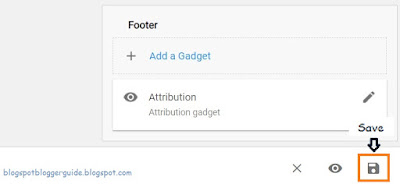The most obvious advantage of putting a copyright notice on Blogger is it will act as a deterrent to would-be blog scrapers. Duplicating content from others blogs is a common practice all over the internet and it is important to safeguard your content and images.
It is worth checking periodically if any of your content has been duplicated elsewhere on the net. If it has been scraped there are some steps you can take to claim the content and I will write about these in another article. One way to check the level of duplication of your content is to take a look at Copyscape a site devoted to identifying duplicate content and plagerism on the web.
Steps to Add a Copyright Notice to a Blogger Blog
Step 1
Login to Blogger
Step 2
From the Blogger dashboard click Layout in the menu on the left-hand side
Step 3
Scroll to the bottom of the Layout Menu
Step 4
Open the Attribution Gadget by clicking on the Pencil Icon.
For Default Blogger ThemesStep 5
By default Blogger adds an attribution widget to the footer of your blog when you first create it. Whether you choose to fill it in is optional. Occasionally the Attribution Gadget can be appear the sidebar if your blog was created some years ago.
For Third Party Themes
If the Attribution Gadget is not already installed you may need to use Add a Gadget and then select the Attribution Gadget from the menu of gadgets. If you can not add a gadget to the footer at all then you will need to navigate to Theme >> Customize >> Edit HTML. Search using CTRL + F to find the footer widget in your blog and then change from showaddelement='no' to showaddelement='yes'
Enter a copyright notice.
eg Copyright © yourblogname.blogspot.com 2022
or Copyright © Your Blog Name yourblogname.blogspot.com 2022
Step 6
Click Save
Step 7
Use the Preview Button on the bottom left to view your copyright notice at the bottom of your blog.
Step 8
Navigate back to the Layout Menu by clicking on the back arrow in your browser.
Step 9
If you are happy with your copyright notice then make sure you click on Save icon in the bottom left to update the Blogger Theme.
Step 10
Remember to periodically update your copyright notice. I suggest you do it every year and that you span the copyright over the years your have been publishing articles.
In this article you have learned how to add a copyright notice to the Blogger footer to deter content lifting. If you found this article helpful please consider following me here or on social media so you can stay up-to-date with any future articles.
Related Articles
How to Add a Welcome Message to a Blogger HomepageHow to Change the Color of the Blogger Nav Bar
Why Blogger is a Better Blogging Platform than Wordpress 2020
How to Choose a Great Topic for a Blogger Blog in 2020