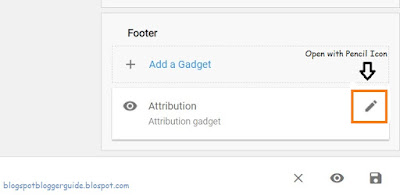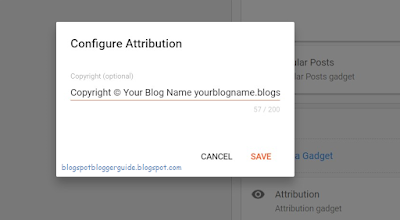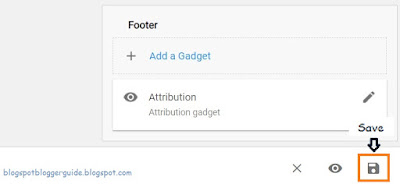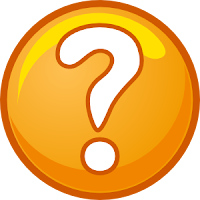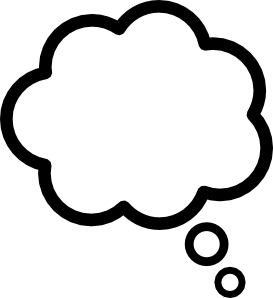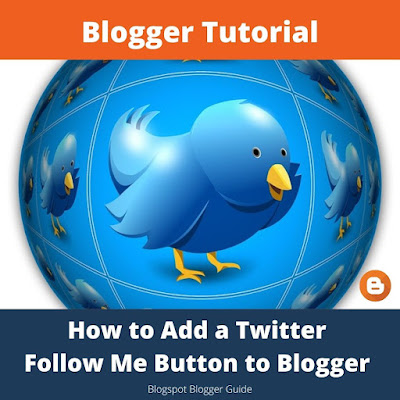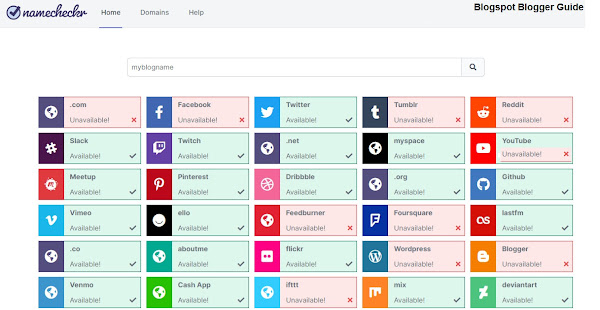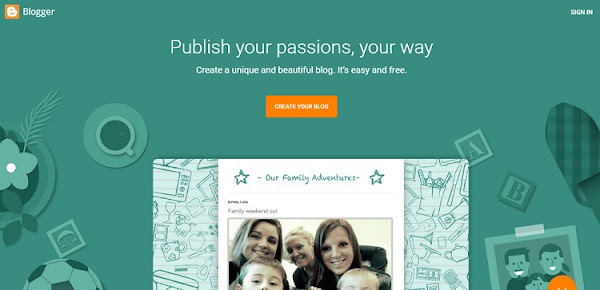This article compares Blogger vs Wordpress. It covers the main features of the Blogspot blogging platform at blogger.com and gives a short summary of the advantages and disadvantages of Blogger over Wordpress as a blogging platform.
Blogger vs Wordpress- Which is the Better Blogging Platform?
Creating your Blogspot blog at
Blogger.com is a good choice for beginner bloggers because it is a free blogging platform with an easy interface and good features. More advanced bloggers may find the lack of some advanced features annoying but Blogger is definitely worth considering as a blogging platform to try out blogging at no cost.
At Blogger.com you don't need a custom domain so there is no cost involved in purchasing a domain name if you don't want to. However, should you wish to dispense with the subdomain name Blogger assigns by default, Blogger.com offers the facility to add a custom domain name to your Blogger blog for free.
 |
Blogspot (blogger.com) is a powerful blogging platform
but still suited to beginner bloggers |
Main Blogger / Blogspot Features
- Blogger is a completely free blogging platform
- Blogger is fast to set up. It only takes about 10 minutes to create a blog, configure the settings and add some gadgets.
- Regardless of your level of technical expertise Blogger is an easy and intuitive interface to use. Widgets that add functionality to a blog are inserted easily using drag and drop and buttons and links make navigation easy.
- Bandwidth is unlimited with Blogger so there are no bandwidth issues with video and pictures
- It is easy to integrate Google Adsense ad units into your blog once you meet the criteria for an Adsense account.
- Advertising banners and scripts can easily be incorporated into a Blogspot blog.
- Google Analytics can be added to track blog performance
- It is possible to use your own custom domain rather than the default. For instance yoursite.com instead of yoursite.blogspot.com
- Blogger supports blogging from mobile locations
- Blogger comes with ready made templates. Default Blogger templates can be tweaked with the addition of HMTL and CSS to achieve a unique look. It is also possible to add a custom template for a more professional look. There are thousands of Blogger templates (both free and paid) to use with different types of blogs depending on purpose eg portfolio, magazine, video etc.
The advantage of uploading a custom premium Blogger theme is that most of the hard work is done for you. You may also consider buying a Blogger theme that offers support for any problems that arise. Most premium Blogger themes are around $20 at websites like Theme Forest.
 |
| Benefits of Blogger over Wordpress |
Comparison of the Blogger Platform over Wordpress
There are two different versions of the Wordpress blogging platform.
Wordpress.com offers a straight forward no nonsense hosted blogging platform which is a rival to Google's Blogger platform.
Wordpress.org offers a more flexible self-hosted option that requires paid hosting and a custom domain name out of the box.
Interface
The Wordpress.com interface is clunkier than that of Blogger.com. There is a learning curve to using either of these blogging platforms. If you don't want a full blog or the headache consider Tumblr a mini blog or even Twitter a micro blog.
Advertising
Wordpress adds its own advertising to your blog and derives revenue from those ads. Blogger on the other hand puts no advertising on your blog. With Blogger any revenue a blog derives from advertising is entirely the users.
Storage Space
While Blogger.com allows fairly good storage for photos with Picasa, Wordpress.com caps site storage at 3 GBs. Running out of storage space is likely to be a problem with Wordpress.com as your blog grows and needs more and more space.
Cost
Blogger is entirely free as is Wordpress.com. However Wordpress.com only offers limited features. To access a full range of premium features with Wordpress.com there is a cost depending on what level of account you choose.
Bandwidth
Another issue with Wordpress.com is that once your blog grows and the number of visitors increases you may be required to swap over from the free option to a paid option.
 |
| Wordpress.com offers both free and paid options |
Blogger vs Wordpress.org
Don't confuse Wordpress.com with Wordpress.org which is an entirely different option. The strength of Wordpress.org lies in the flexibility and options for plugins to the basic Wordpress program. In order to access Wordpress.org you will need paid hosting for your blog and a custom domain name.
Learning Curve
With added functionality and features comes a steep learning curve to start blogging with the Wordpress.org blogging platform. If you are not technically minded this can be a headache and detract from the fun of creating a blog.
Functionality
Wordpress.org definitely has the advantage when it comes to features. There are many templates and plugins available and in the process of development. There are some great professional looking Wordpress themes that will really make your blog stand out. If you intend to integrate a shopping cart down the track it will be easier to start with Wordpress which has modules and plugins for ecommerce.
Cost
Wordpress needs to be hosted somewhere like Blue Hosting or Hostgator. To start blogging with Wordpress you will also need a custom domain name available from domain name sites like GoDaddy. As your traffic increases expect to need to upgrade to a more comprehensive hosting plan with greater bandwidth which will increase annual running costs.
One of the advantages of Blogger is that as a Google product it is a very stable blogging platform. In selecting Wordpress your website is subject to the vagaries of the host. Lots of server down time and slow speeds will negatively impact on your blog traffic. As someone who has personally had problems with too much server down time I would recommend that if you go with Wordpress.org you choose your web hosting carefully. The cheaper the hosting the more likely this will be a problem.
Problems
Whatever blogging platform you choose expect to have some technical problems. Wordpress is more bug ridden and problematic than Blogger however this is purely my point of view. Wordpress is a very popular blogging platform with many loyal followers and it rightly deserves its praise having cornered a third of the blogging market.
Wordpress.org is constantly being updated to improve the interface and eliminate security risks and bugs. Blogspot, on the otherhand, is only being updated periodically these days. However, there are lots of third party hacks and scripts for both blogging platforms so it is usually possible to find a work around for most problems.
 |
| How to Decide Whether to Blog with Blogger or Wordpress |
How to Decide Between Blogger vs Wordpress.org
I am not an advocate of Wordpress.com because of the advertising and the limited features. Deciding between Blogger and Wordpress.org takes more thought however. With both platforms there is the facility to build a viable blog that will attract visitors from around the world.
For the less technically minded Blogger is the better choice as much of the hard work is taken out of the process of adding information and gadgets to a blog. Blogger is entirely free making it a good option to have a bit of a dabble in the blogging arena at no cost.
As a self-hosted option
Wordpress.org costs from the outset so it is more of a commitment whereas Blogger is a platform you can grow into. If you want to future proof your blog in case you want to add ecommerce and other advanced features then Wordpress.org wins over Blogger.com.
At the end of the day Blogger is a powerful blogging platform that can be modified to suit individual taste and needs. I prefer it because I find it faster to use than Wordpress and I encounter fewer problems. The lack of SEO is one of Blogger's main drawbacks but with a bit of tweaking this can be overcome too.
If you are starting out as a beginner blogger I recommend that before you lay out your hard earned money you at least have a play with Google Blogger before you even consider Wordpress.org. When Blogger vs Wordpress are compared side-by-side Blogger as a free blogging platform has a lot going for it.
Related Articles
7 Tips for Choosing a Great Blog Topic
How to Set Up a Blogspot Blog on Blogger.com
How to Get a Free Blog at Blogger.com
Why Blogger.com is a Better Blogging Platform than Wordpress for Beginner Bloggers in 2022